The wait is finally over and your fiber installation is complete! Now what?
Now that your professional installation and whole home Wi-Fi optimization is complete, you’re ready to start using the best internet service available! Please use the following as they are great resources for you to help get started using the best internet on The Shore!
Download Equipment Set-up Instructions HERE.
Equipment Instructions
Click on any section to view instructions on how to adjust your Choptank Fiber equipment.
Download printable instructions.
Logging in to Your Gateway
- Connect to the Gateway by typing 192.168.1.1 into your internet browser.
- Enter your username and password created during your in-home installation.
- Once in you will see the screen below.
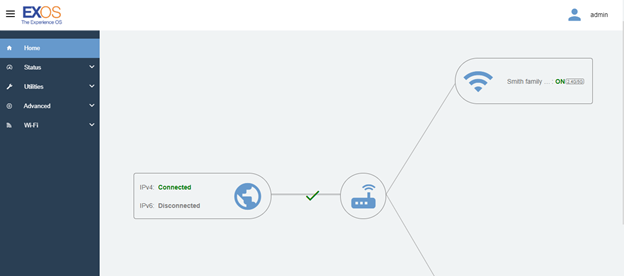
Changing Your Wi-Fi SSID and Password
- Click the Wi-Fi arrow to enter the drop-down menu.

2. Select Wi-Fi Primary. This screen will allow you to change your network name or SSID, and the Wi-Fi password.
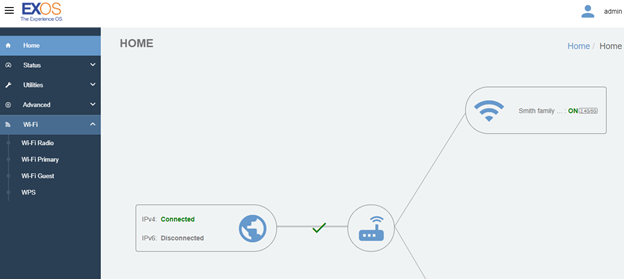
Adding Guest Wi-Fi Permission
- Click the Wi-Fi arrow to enter the drop-down menu.
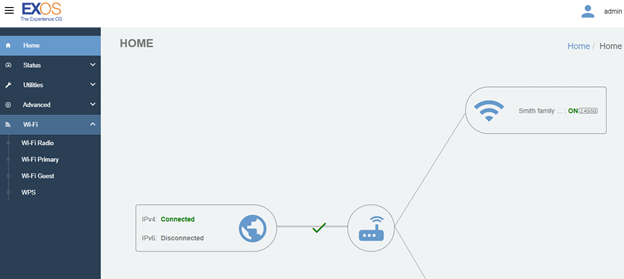
2. Select Wi-Fi Guest. Click the Create Guest Wi-Fi button.
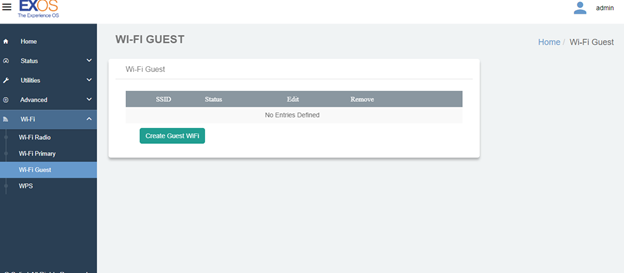
3. Select Wi-Fi Guest parameters and apply.
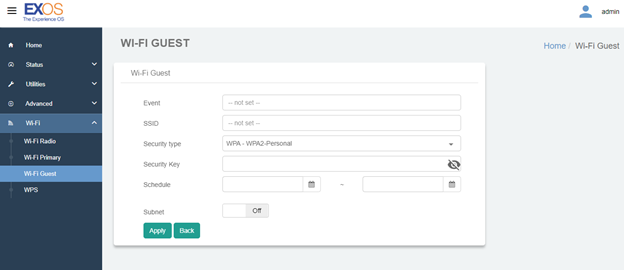
Changing the Gateway Username and Password
- From the Home screen, click on the Advanced arrow to enter the drop-down menu. Select Security.
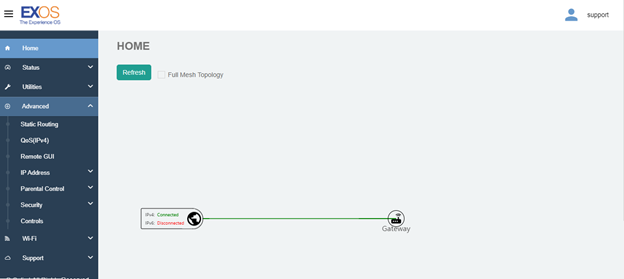
2. Next, select Credentials. The Administrator Credentials page will allow you to change the username and password to access the Gateway.
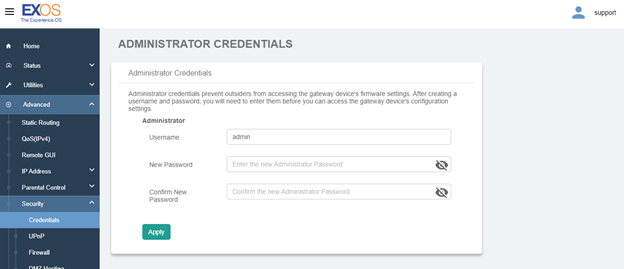
Connecting Devices to Your Network
- If your devices allow it, you can use the Wi-Fi Protected Setup (WPS) button on the back of your Gateway to securely connect your devices to your network without having to login.
- Your device will give instructions, but as a rule, you will hold the WPS button down on your device for 3 seconds. Then you will hold the WPS button down on the Gateway for three seconds.
- If using a WPS button is not an option, you will need to connect to your network through your device. Locate the Wi-Fi settings in your device, select the network name, and enter the network password (see Changing You Wi-Fi SSID and Password).

Click HERE to view and download the Choptank Fiber Residential Voice User Guide.
